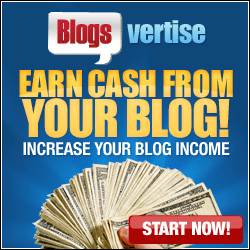How to Use Photoshop
Photoshop has a wide array of options and abilities when it comes to photo editing. In this guide, we will briefly review how to use basic editing tools of Photoshop. You can also ask for help with sites like Top Ranked Designers.
Marquee Tool
This tool will allow you to remove and drag a specific part of an image to another area. Just click on the icon, move your cursor over to the image, and finally drag the cursor over the area you want to remove. You can now drag the rectangle shaped box anywhere you want.
A similar tool to the marquee is the Lasso tool. This tool grants the ability to create free-form selections.
Quick Selection and Magic Wand Tools
These handy tools allow users to select a specific part of a picture. For example, you could select and move just a baseball, ultimately leaving the background behind. Just select the tool, hold down the mouse, and move the cursor left and right until it grabs the area requested.
Crop Tool
Cropping a photograph allows users to remove unwanted parts of the background. Just select the crop tool and drag the borders of the image inward until satisfied. Once everything is picture-perfect, click the enter button to cut the unwanted background.
Text Tool
The text tool is overall self-explanatory. You can add text to an image and use the provided tools to make it blend-in. Simply select the text tool and click on the image. Now type in whatever you wish to show up on the image. Options at the top toolbar allow you to edit the font family, style, size, and more.
Those are some of the most basic tools on Photoshop to get you started. Once you play around with them, you should begin to learn Photoshop like a champ.